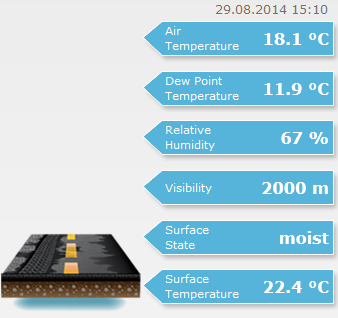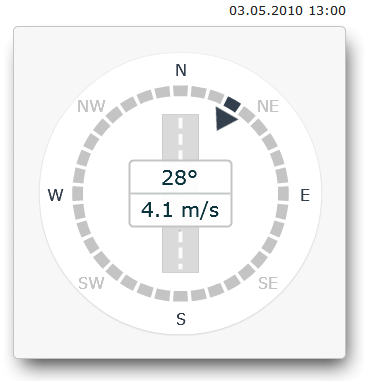Station Overview Tab
The Station Overview tab in the Stations
View displays the following data available from the selected station:
Opening Station Overview Tab
Click the Stations
tab in the application toolbar.
Select the station in the side panel.
If the selection panel is not displayed, click the arrow icon on the
left:

When the selected station is displayed
click the Station Overview
tab at the top of the Stations View.
Active alerts for the
station are displayed. To get more information on the alert and for a
complete list of alerts, click the View
alerts list link to open the Alerts
View.
The observations are shown in the order of "from sky to ground",
for example with the air temperature and rain information at the top,
and the surface temperature at the bottom. A small image presents the
road surface state.
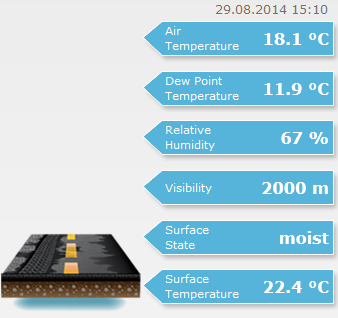
Wind Display
shows wind data for the selected station:
Instant
wind direction and wind speed are displayed in the middle of the wind
display.
Road
direction is indicated with the road icon on the background.
Wind
direction is indicated with the arrow.
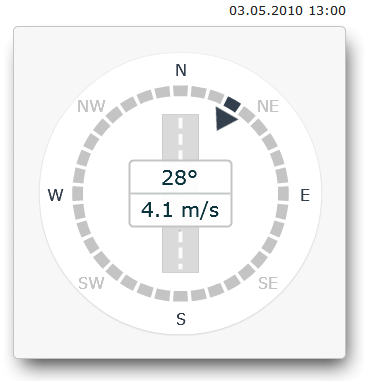
The images available from the camera installed at the station are displayed
in the Stations View.
If there are several images available,
click the small images to view them as the larger main image.
Click the main image to view it in larger
size.
If the station has a camera that can be actively controlled, the camera
configuration can be accessed from the Stations View:
Click the Camera
Configuration button.
Enter the username and password provided
to you by the camera manufacturer.
Use the camera manufacturer's software
to make the needed configuration changes.
In addition, traffic counting data may be available, if configured.
Stations View Basics
Graph Tab
Camera History Tab
History Table Tab
Alerts View Basics
Application Parts
![]()