Spin the mouse scroll wheel forwards.
Double-click on the map.
Click the ![]() icon on the Zoom/Move toolbar.
icon on the Zoom/Move toolbar.
Press and hold down the SHIFT key and move
the mouse to draw a box. Release the mouse to finish the operation
and the map zooms in.
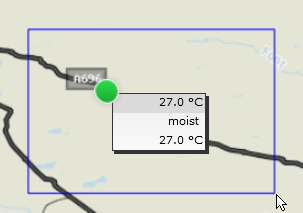
To zoom in the map in the Map View, do one of the following:
Spin the mouse scroll wheel forwards.
Double-click on the map.
Click the ![]() icon on the Zoom/Move toolbar.
icon on the Zoom/Move toolbar.
Press and hold down the SHIFT key and move
the mouse to draw a box. Release the mouse to finish the operation
and the map zooms in.
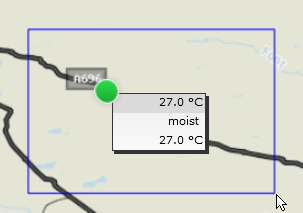
To zoom out, do either of the following:
Spin the mouse scroll wheel backwards
or
click the ![]() icon on the Zoom/Move toolbar.
icon on the Zoom/Move toolbar.
To pan or move the map, do one of the following:
Click the mouse button down on the map, do not release the button.
Drag the arrow symbol until you see the part you want to view, then release the mouse button.
Click the ![]() icon to reset
to default map and zoom level.
icon to reset
to default map and zoom level.
Hide the Layer selection side panel by
clicking the arrow between the map and the side panel:
![]()
See also: